I’m not a graphic designer and I’m guessing that most small business owners aren’t either! But I still work with colors when I work on graphics and websites. The other day when I was working on a website, I really wanted to match a color in a logo, and no matter how I moved the color selector — I wasn’t getting close. I gave up and went to Google, and now I have a new tool in my tool box!
I searched exactly what I wanted to do — “find colors from image”. There’s a whole list of things that came up — but this site was near the top, and sounded helpful. After that it was easy. I uploaded a picture that contained the color I was trying to match. I clicked view the image. I clicked on the image where the color was that I was trying to match — and the website gave me a code! Then I went back to the color selector that I had been grumbling at just minutes earlier — and pasted in the code. EasyPeasy!!!
Here’s a couple of pics that will help you understand!
The instructions are written on the website.
Then – upload the pic – and select the color you want to match!
Here’s a HINT: Save the color codes somewhere so you don’t have to look them up again. I use OneNote – but you can record them anywhere on your computer that you can find them!
Last step — instead of moving the color gadget around trying to match — type the color code in the box to match it exactly!
If you have questions, I’d love to help. Schedule an appointment using the website link!
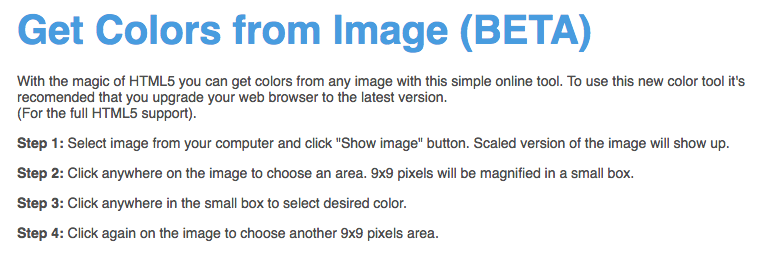
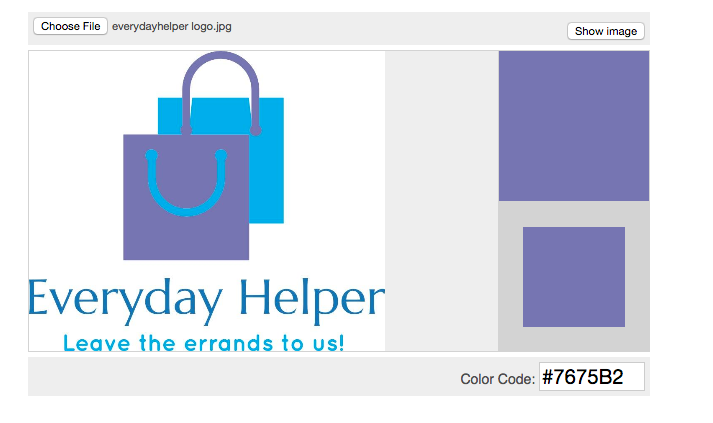
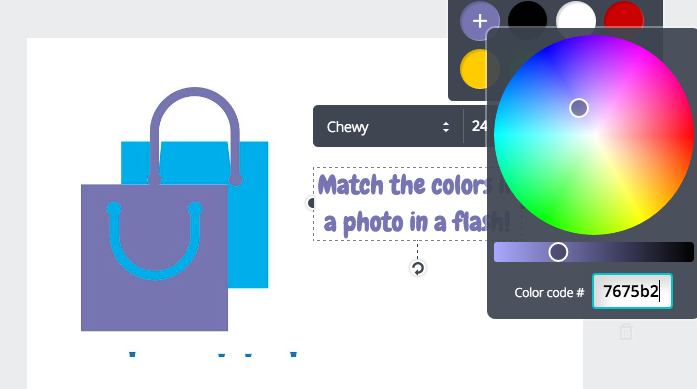
Leave a Reply